MK008 Pre-Design Admin Guide
Use this guide to help you find where to edit the various items on your site in the Ekklesia 360 CMS.
Most items can also be edited quickly and easily using Easy Edit. You can get into Easy Edit mode by clicking the link in the CMS, or by adding this link to your browser's bookmarks: Easy Edit. Once you have this bookmark saved, you can click it when viewing any page on your site and it will start up Easy Edit mode.
1. Navigation: Content > Pages > Navigation

You can add, edit, remove or re-sort navigation links. This template supports up to one top level navigation item.
2. Site Logo: Admin > Site > Site Logo
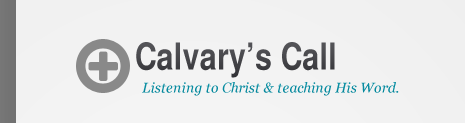
You can change the logo to your home page by uploading a new image from your computer or select from an existing image under the Media module. It is best to use a transparent version of your logo. Maximum image size should be 719px x 142px.
3. Quick- Links: Content > Link Lists > "Home Boxes"
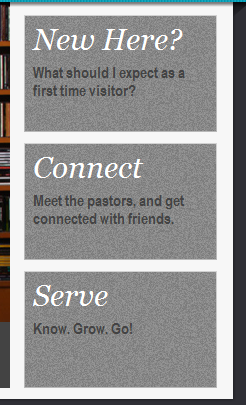
Here are three boxes you can edit based on where you want visitors to go first. Each box can also link to a different page.
Image size: 191 x 115px.
4. Rotator Images: Content > Link Lists > "Home Page Rotator"
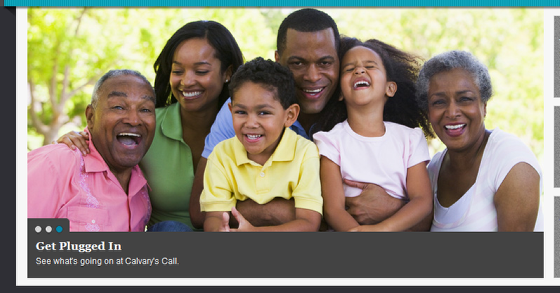
You can add, edit, remove or re-sort rotator images. The name and description of the Link List item will show in the gray bottom portion.
Image size: 733 x 399px.
5. Home Page Sections: Content > Pages > “INDEX” > Sections
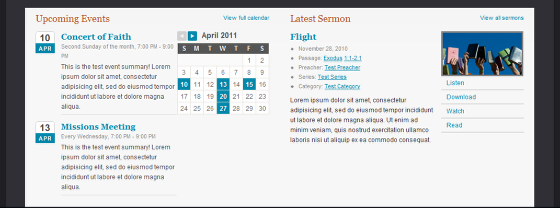
Any Section (Content > Sections) can be placed in one of these two slots. You can also create new sections and place them here. Just choose which section you want from the “Home Left" and "Home Right" dropdowns.
Latest Sermon Section: sermon image should be 400 x 300px.
6. News Highlights: Content > Articles > Add a New Article

Articles "published as featured" and categorized as "News" will rotate through the news ticker. The title of the featured article will appear, and you can click it to view the full article.
7. Social Media Links: Content > Link Lists > "Social Media Links"
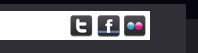
You can add, edit, remove or re-sort the icons that appear here.
Image icons should be 23 x 23px.
8. Footer Link Images: Content > Link Lists > "Footer Links"
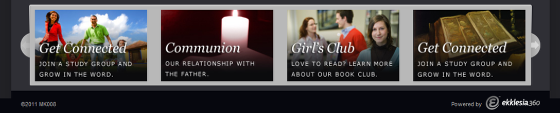
Use this section to highlight different events or ministries right on the home page. Each box can link to a different page.
Max image size: 218 x 138px.
MK008 Sub-Page
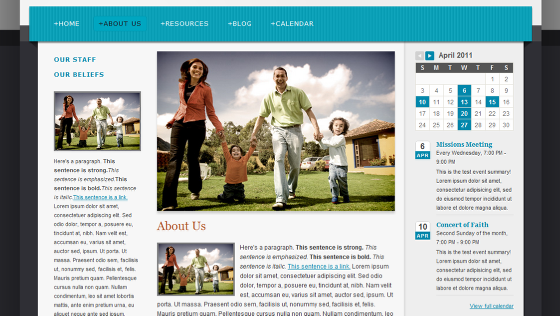
Sub-pages: Content > Pages
You can add, edit, or delete subpages here. Minimum header image width: 477px (larger images will be automatically scaled down to fit).
Sub-navigation: Content > Pages > Navigation
You can add, edit, remove or re-sort navigation links. Just make sure they are added under the page you are on. This design supports multiple levels of sub-navigation in the sidebar.
Sub-page Sections: Content > Pages > "[Page Name]" > Sections
Any Section (Content > Sections) can be placed in one or both of two slots. You can also create new sections and place them here. Just choose which section you want from the “Sidebar 1” or “Sidebar 2” dropdowns.